What follows is an minimalistic, bare-bones guide to get you started with Red Hat subscriptions quickly. No spoon-feeding, no introductions, just get your first RHEL* system into a blessed state quickly, while your attention can still keep up.
We assume you are starting from scratch and generally have no glue. We also assume that your boss has punished you with this task, not your mom, and therefore you represent a company, not a Sapiens specimen that looks like you. If this is not the case, then it isn't.
By the way, many of those who feel overprotective of their sanity, prefer to use Ansible or Puppet as a form of self help with stuff like this. Some L-people even call this waste. But that is not the point here, so let’s go.
Create a Red Hat account
- Do a little warm up by deciding your account id and the password before starting
- Go to Red Hat registration page
- Enter your account details. You want the corporate type account
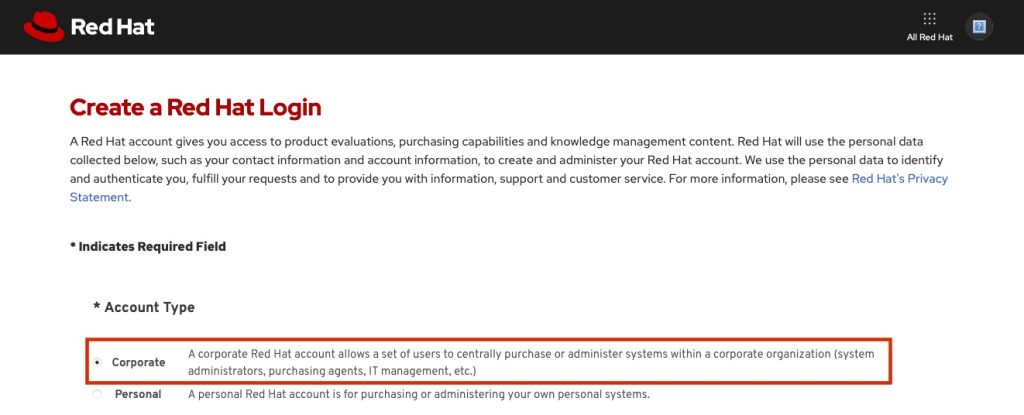
Ensure Simple Content Access is enabled
You don’t need to know now, but it will make your life easier. So that say.
- Go to subscription management portal: https://access.redhat.com/management
- Log in with the account you created if not already logged in
- Under Overview, ensure you have ”Simple content access for Red Hat Subscription Management” Enabled. It needs to look like this:

Purchase a subscription
Now is the time to grease you bosses credit card. The most straightforward way is to buy from the Red Hat web store:
- Log in with your Red Hat Account id in https://access.redhat.com
- Go to Red Hat store: https://www.redhat.com/en/store
- In Featured Products, choose ”Red Hat Enterprise Linux Server”
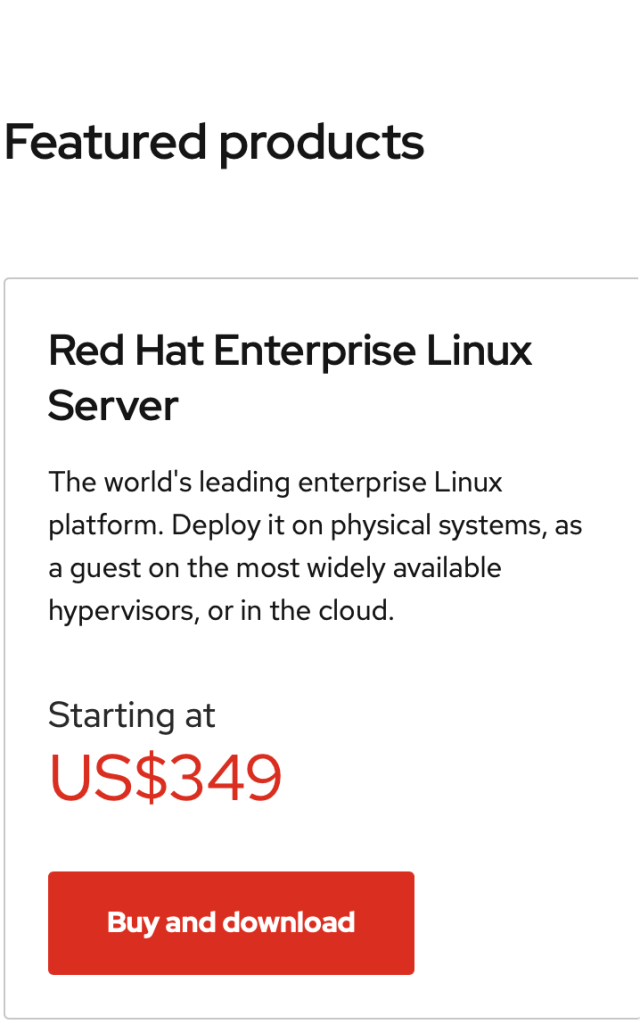
- Choose ”Buy and download”
- Select your subscription: SELF-SUPPORT (1 YEAR)
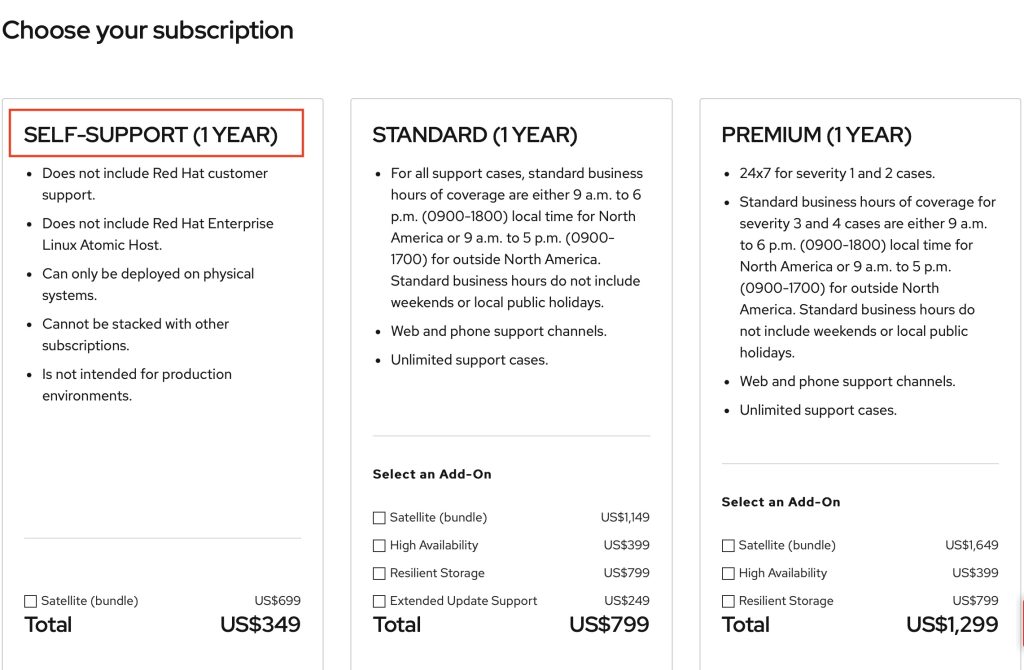
- Choose Add to cart
- Continue to checkout and finish the purchase
Manage subscriptions
- Go to Red Hat subscription management portal
- Ensure that you have an active contract in under Contracts

- Ensure that you have an active subscription under Subscriptions, associated with your contract number
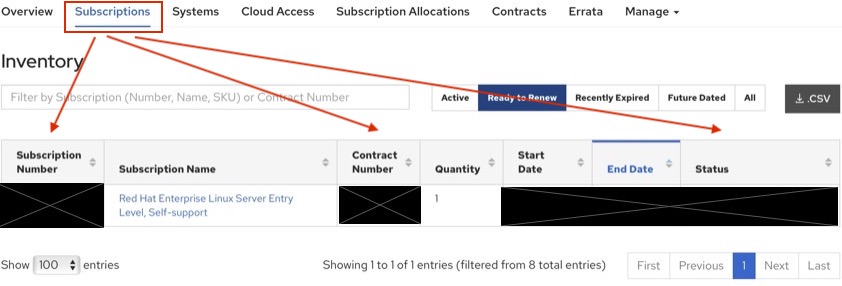
Use Subscriptions
Now, download a RHEL image.
You are ready to register a system and attach it a subscription during installation
- Authenticate with the corporate account
- Give the system purpose ”Red Hat Enterprise Linux Server”. For reasons, check system purpose in Red Hat documentation.
- Choose Self-support. Connect to Red Hat Insights.
Alternatively, you can do it on the command line after installation:
# Register the system $ sudo subscription-manager register --username <corp_account> --auto-attach # Give the system a purpose $ sudo subscription-manager syspurpose role --set "Red Hat Enterprise Linux Server"
You should have a registered Red Hat Linux system with a subscription attached to it. You can check that it really is by updating all the installed packages:
$ sudo dnf -y update
If you still have some steam left, you can check what you have just bought. There you can find some of the common reasons why our customers run Red Hat Enterprise Linux in production environments.
That's it. You are now a janitor of a genuine Red Hat Linux operating system.
Some links
- Read the subscription guide
- Get started with your subscription
- See your subscription details and web support options at the customer center
- Read the terms and conditions of Red Hat enterprise agreement
- Contact Red Hat



